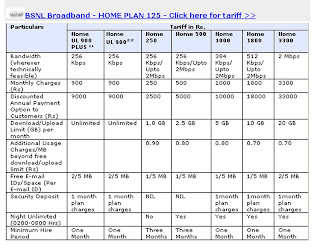
Friday, April 11, 2008
Thursday, April 10, 2008
Broadband For Less Support
Below is a list of the most common errors codes that you may receive. For all problems we recommend that you restart your computer and try again, this usually solves about 75% of all problems.
Problem connecting using your ADSL4Less Username and Password?
If you are having problems connecting using the username and password as supplied to you please try logging on using the following details to establish whether there is a problem with your BT line or your ADSL4Less Broadband:
Username - bt_test@startup_domain
Password - (leave this blank)
Open up Internet Explorer (or your chosen browser) and you should see a page from BT. If this page appears then please call our helpline 0871 240 1499 and we will assist you with your broadband connection. If this page does not appear then there is a problem with your BT line. We would advise you to contact BT.
Common error codes and solutions
Error code Description
629 The port was disconnected by the remote machine. How to fix
630 The port was disconnected due to hardware failure. How to fix
645 Internal authentication error. How to fix
678 There is no answer. How to fix
691 Access denied because username and/or password is invalid on the domain. How to fix
718 PPP timeout. How to fix
720 No PPP control protocols configured. How to fix
________________________________________
Error 629: The port was disconnected by the remote machine.
There are several reason why you may be receiving the error 629. Below are a few examples:
• The modem driver is corrupt
• The DUN connection is dialling an invalid access number
• The modem is not attempting a compatible connection
• Authentication failure (invalid username or password)
• Invalid or corrupt DUN connection settings
There are also several fixes that could be used to resolve this problem. We list below steps covering the basic resolutions to this problem.
1. Make sure you are entering your correct username and password when connecting.
2. Double click 'My Computer' then 'Dial-Up Networking'. You should now see an icon for your ADSL4Less Broadband 'AccessRunner DSL'. Right click on this and select delete from the options.
3. Uninstall your modem by going to Control Panel > Add/Remove Programs and click on your modem and click Remove.
4. Restart your machine.
5. Install your modem using the CD supplied with your hardware.
6. Try to connect after entering your username and password.
Hopefully this will resolve the issue although there are a number of further steps you can take for this error, however most of these require you to make alterations to your system and will require your operating system installation media. If you continue to receive this error after following the above steps, we recommend you log a support request in the Total Control Panel.
[back to top]
________________________________________
Error 630: The port was disconnected due to hardware failure.
This error usually occurs if there is a problem with the actual modem. Below we cover steps to uninstall the modem and it's drivers and then reinstall them. Once this process has been complete there are a limited number of things that can be wrong with the actual settings of the computer.
1. Make sure you are entering your correct username and password when connecting.
2. Double click 'My Computer' then 'Dial-Up Networking'. You should now see an icon for your ADSL4Less Broadband 'AccessRunner DSL'. Right click on this and select delete from the options.
3. Uninstall your modem by going to Control Panel > Add/Remove Programs and click on your modem and click Remove.
4. Restart your machine.
5. Install your modem using the CD supplied with your hardware.
6. Try to connect after entering your username and password.
If the problem persists, we recommend that you contact your modem provider for further assistance checking your modem.
[back to top]
________________________________________
Error 645: Internal authentication error.
This behaviour can occur for several reasons:
• If the "Require encrypted password" option is enabled on the Server Types tab in the connections properties
• If an incorrect user name or password have been entered
• Or if there is a corruption in the Remote Access key in the Registry
To resolve this issue follow the steps below:
1. Make sure you are entering your correct username and password when connecting.
2. Double click 'My Computer' then 'Dial-Up Networking'. You should now see an icon for your ADSL4Less Broadband 'AccessRunner DSL'. Right click on this and select delete from the options.
3. Uninstall your modem by going to Control Panel > Add/Remove Programs and click on your modem and click Remove.
4. Restart your machine.
5. Install your modem using the CD supplied with your hardware.
6. Try to connect after entering your username and password.
Hopefully this will resolve the issue although there are a number of further steps you can take for this error, however most of these require you to make alterations to your system and will require your operating system installation media. If you continue to receive this error after following the above steps, we recommend you log a support request in the Total Control Panel.
[back to top]
________________________________________
Error 678: There is no answer.
Although your ADSL modem does not dial to connect to the internet, it can receive the error 678 no answer. This is usually because there is an invalid number entered for your computer to dial.
To resolve this issue follow the steps below:
1. Double click 'My Computer' then double click 'Dial-up Networking'.
2. Right click on the 'AccessRunner DSL' and select 'Delete'.
3. Now close 'Dial-up Networking' and Double click on your broadband connection on your desktop.
This will now recreate your connection to ADSL4Less Broadband and you should now be able to connect successfully.
[back to top]
________________________________________
Error 691: Invalid username or password.
This error can only be caused by one thing, the username and/or password you have entered to connect does not match the username and/or password we have on our servers.
Occasionally this can be down to a server problem, however the majority of the time a simple re-type of the username and password when attempting to connect resolves this issue.
Your username and password are both CaSe SeNsItIvE, It is worth checking that you do not have your CAPS lock button turned on.
You can obtain a copy of your password through the Total Control Panel.
[back to top]
________________________________________
Error 718: PPP Timeout
This error indicates a connection was made with the server and a PPP conversation started, but was terminated because the remote server did not respond within an appropriate time.
This can usually be resolved by restarting your computer and attempting to connect again. If this does not resolve this issue, it is likely that there is a problem with the exchange/servers you are connecting to. If there is a problem with the exchange/servers there is nothing that can be done to your computer to get this working straight away. We recommend you try the connection again in 30 minute intervals. If the problem persists after 3 hours we recommend you contact our support team on 0871 420 1499 to see if there are any outages with the Broadband service.
[back to top]
________________________________________
Error 720: No PPP control protocols configured.
This error can occur if you computer has been incorrectly setup for access to the internet. Follow the steps below to help resolve this issue:
1. Double click the 'My Computer' icon.
2. Now double click the 'Dial-up Networking' icon.
3. Right click on the 'AccessRunner DSL' and select 'Delete'.
4. Select the 'Server Types' tab, and ensure you have the 'Type of Dialup Server' set to 'PPP: Internet, Windows NT Server, Windows 98. If you do not have this option, select the one starting with 'PPP:'
5. Click the 'OK' button at the bottom of the page, and attempt the connection again.
6. If this process does not work try ...
1. Double click 'My Computer' then 'Dial-Up Networking'. You should now see an icon for your ADSL4Less Broadband 'AccessRunner DSL'. Right click on this and select delete from the options.
2. Uninstall your modem by going to Control Panel > Add/Remove Programs and click on your modem and click Remove.
3. Restart your machine.
4. Install your modem using the CD supplied with your hardware.
5. Try to connect after entering your username and password.
src="http://pagead2.googlesyndication.com/pagead/show_ads.js">
Problem connecting using your ADSL4Less Username and Password?
If you are having problems connecting using the username and password as supplied to you please try logging on using the following details to establish whether there is a problem with your BT line or your ADSL4Less Broadband:
Username - bt_test@startup_domain
Password - (leave this blank)
Open up Internet Explorer (or your chosen browser) and you should see a page from BT. If this page appears then please call our helpline 0871 240 1499 and we will assist you with your broadband connection. If this page does not appear then there is a problem with your BT line. We would advise you to contact BT.
Common error codes and solutions
Error code Description
629 The port was disconnected by the remote machine. How to fix
630 The port was disconnected due to hardware failure. How to fix
645 Internal authentication error. How to fix
678 There is no answer. How to fix
691 Access denied because username and/or password is invalid on the domain. How to fix
718 PPP timeout. How to fix
720 No PPP control protocols configured. How to fix
________________________________________
Error 629: The port was disconnected by the remote machine.
There are several reason why you may be receiving the error 629. Below are a few examples:
• The modem driver is corrupt
• The DUN connection is dialling an invalid access number
• The modem is not attempting a compatible connection
• Authentication failure (invalid username or password)
• Invalid or corrupt DUN connection settings
There are also several fixes that could be used to resolve this problem. We list below steps covering the basic resolutions to this problem.
1. Make sure you are entering your correct username and password when connecting.
2. Double click 'My Computer' then 'Dial-Up Networking'. You should now see an icon for your ADSL4Less Broadband 'AccessRunner DSL'. Right click on this and select delete from the options.
3. Uninstall your modem by going to Control Panel > Add/Remove Programs and click on your modem and click Remove.
4. Restart your machine.
5. Install your modem using the CD supplied with your hardware.
6. Try to connect after entering your username and password.
Hopefully this will resolve the issue although there are a number of further steps you can take for this error, however most of these require you to make alterations to your system and will require your operating system installation media. If you continue to receive this error after following the above steps, we recommend you log a support request in the Total Control Panel.
[back to top]
________________________________________
Error 630: The port was disconnected due to hardware failure.
This error usually occurs if there is a problem with the actual modem. Below we cover steps to uninstall the modem and it's drivers and then reinstall them. Once this process has been complete there are a limited number of things that can be wrong with the actual settings of the computer.
1. Make sure you are entering your correct username and password when connecting.
2. Double click 'My Computer' then 'Dial-Up Networking'. You should now see an icon for your ADSL4Less Broadband 'AccessRunner DSL'. Right click on this and select delete from the options.
3. Uninstall your modem by going to Control Panel > Add/Remove Programs and click on your modem and click Remove.
4. Restart your machine.
5. Install your modem using the CD supplied with your hardware.
6. Try to connect after entering your username and password.
If the problem persists, we recommend that you contact your modem provider for further assistance checking your modem.
[back to top]
________________________________________
Error 645: Internal authentication error.
This behaviour can occur for several reasons:
• If the "Require encrypted password" option is enabled on the Server Types tab in the connections properties
• If an incorrect user name or password have been entered
• Or if there is a corruption in the Remote Access key in the Registry
To resolve this issue follow the steps below:
1. Make sure you are entering your correct username and password when connecting.
2. Double click 'My Computer' then 'Dial-Up Networking'. You should now see an icon for your ADSL4Less Broadband 'AccessRunner DSL'. Right click on this and select delete from the options.
3. Uninstall your modem by going to Control Panel > Add/Remove Programs and click on your modem and click Remove.
4. Restart your machine.
5. Install your modem using the CD supplied with your hardware.
6. Try to connect after entering your username and password.
Hopefully this will resolve the issue although there are a number of further steps you can take for this error, however most of these require you to make alterations to your system and will require your operating system installation media. If you continue to receive this error after following the above steps, we recommend you log a support request in the Total Control Panel.
[back to top]
________________________________________
Error 678: There is no answer.
Although your ADSL modem does not dial to connect to the internet, it can receive the error 678 no answer. This is usually because there is an invalid number entered for your computer to dial.
To resolve this issue follow the steps below:
1. Double click 'My Computer' then double click 'Dial-up Networking'.
2. Right click on the 'AccessRunner DSL' and select 'Delete'.
3. Now close 'Dial-up Networking' and Double click on your broadband connection on your desktop.
This will now recreate your connection to ADSL4Less Broadband and you should now be able to connect successfully.
[back to top]
________________________________________
Error 691: Invalid username or password.
This error can only be caused by one thing, the username and/or password you have entered to connect does not match the username and/or password we have on our servers.
Occasionally this can be down to a server problem, however the majority of the time a simple re-type of the username and password when attempting to connect resolves this issue.
Your username and password are both CaSe SeNsItIvE, It is worth checking that you do not have your CAPS lock button turned on.
You can obtain a copy of your password through the Total Control Panel.
[back to top]
________________________________________
Error 718: PPP Timeout
This error indicates a connection was made with the server and a PPP conversation started, but was terminated because the remote server did not respond within an appropriate time.
This can usually be resolved by restarting your computer and attempting to connect again. If this does not resolve this issue, it is likely that there is a problem with the exchange/servers you are connecting to. If there is a problem with the exchange/servers there is nothing that can be done to your computer to get this working straight away. We recommend you try the connection again in 30 minute intervals. If the problem persists after 3 hours we recommend you contact our support team on 0871 420 1499 to see if there are any outages with the Broadband service.
[back to top]
________________________________________
Error 720: No PPP control protocols configured.
This error can occur if you computer has been incorrectly setup for access to the internet. Follow the steps below to help resolve this issue:
1. Double click the 'My Computer' icon.
2. Now double click the 'Dial-up Networking' icon.
3. Right click on the 'AccessRunner DSL' and select 'Delete'.
4. Select the 'Server Types' tab, and ensure you have the 'Type of Dialup Server' set to 'PPP: Internet, Windows NT Server, Windows 98. If you do not have this option, select the one starting with 'PPP:'
5. Click the 'OK' button at the bottom of the page, and attempt the connection again.
6. If this process does not work try ...
1. Double click 'My Computer' then 'Dial-Up Networking'. You should now see an icon for your ADSL4Less Broadband 'AccessRunner DSL'. Right click on this and select delete from the options.
2. Uninstall your modem by going to Control Panel > Add/Remove Programs and click on your modem and click Remove.
3. Restart your machine.
4. Install your modem using the CD supplied with your hardware.
5. Try to connect after entering your username and password.
src="http://pagead2.googlesyndication.com/pagead/show_ads.js">
Saturday, April 5, 2008
Trouble shooting in Broadband (Dataone)
• Problem
Error-678
Description : This is most common problem. It is due to poor connectivity or no connectivity.
Remedy
Switch off / Switch on Modem (Power Switch is at the back of modem) and wait for 2 minutes. Then retry.
If problem is not solved then Reset Modem [Back pin (in the hole) is to be pressed in switch ON condition]
[Note : Link PC in black type Modem or WAN / LAN in white type Modem will go Off and then ON and system may be stable. Then retry.
If problem is still not solved then,
a) Check adsl link lamp in Modem. If it is blinking, then it is a line problem.
b)Check Modem to splitter connectivity.
i) Jack out & Jack in the cable of / to the modem and to the splitter
ii)Jack out & Jack in the telephone connection of the splitter.
If lamp is still blinking - then it is due to poor line condition / fault.
The case is to be referred to Area external office or Broadband team for attending the fault.
• Problem
Error-691
Description : User id and Password problem.
Either Userid or password is mismatched.
Remedy
The case is to be referred to SDE (Internal) for further follow up of Port binding check.
• Problem
Error-769
Description : LAN not enabled.
Remedy
The LAN Card has to be enabled by following the steps given below.
i)Go to Desktop.
ii)Click "My Network Place".
iii)Select Properties.
iv)Click "Enable the local network".
• Problem
Error- 797
Description : Modem or LAN driver problem
Remedy
Reset the Modem (in on condition ) by pressing button available in the backside hole of the modem and wait for 2 mintues and then log on. If the problem is not solved then call your vendor to check computer LAN Card driver.
• Problem
Error – 630
Description : Computer LAN Card problem.
Remedy
LAN Card has to be changed.
• Problem
Error – 633
Description : Broadband connection is already connected
Remedy
Disconnect the broadband & then connect again.
• Problem
OSP Internet is working, Data One is not working
Description : Cable Internet is working. Tata / Reliance is working but Data One is not working. Data One is working through LAN Card. Problem can be seen by observing PC lamp (in black modem) LAN lamp ( in white modem) which might not be glowing or may be blinking.
Remedy
LAN Card has to be changed.
• Problem
Site not opening from Data One
Description : From VSNL sites are opening, Dial-Up sites are opening but from Data One sites are not opening. Probable reasons
i)Internet explorer is not supporting the Pope (may be pirated OS).
ii)Virus corrupting Internet explorer.
Remedy
The customer is requested to set it right.
• Problem
BSNL BB DNS server may be having problem.
Description : DNS is not responding.
Remedy
Ping - 218.248.240.208 or 218.248.255.193 and check up whether DNS is responding.
Error-678
Description : This is most common problem. It is due to poor connectivity or no connectivity.
Remedy
Switch off / Switch on Modem (Power Switch is at the back of modem) and wait for 2 minutes. Then retry.
If problem is not solved then Reset Modem [Back pin (in the hole) is to be pressed in switch ON condition]
[Note : Link PC in black type Modem or WAN / LAN in white type Modem will go Off and then ON and system may be stable. Then retry.
If problem is still not solved then,
a) Check adsl link lamp in Modem. If it is blinking, then it is a line problem.
b)Check Modem to splitter connectivity.
i) Jack out & Jack in the cable of / to the modem and to the splitter
ii)Jack out & Jack in the telephone connection of the splitter.
If lamp is still blinking - then it is due to poor line condition / fault.
The case is to be referred to Area external office or Broadband team for attending the fault.
• Problem
Error-691
Description : User id and Password problem.
Either Userid or password is mismatched.
Remedy
The case is to be referred to SDE (Internal) for further follow up of Port binding check.
• Problem
Error-769
Description : LAN not enabled.
Remedy
The LAN Card has to be enabled by following the steps given below.
i)Go to Desktop.
ii)Click "My Network Place".
iii)Select Properties.
iv)Click "Enable the local network".
• Problem
Error- 797
Description : Modem or LAN driver problem
Remedy
Reset the Modem (in on condition ) by pressing button available in the backside hole of the modem and wait for 2 mintues and then log on. If the problem is not solved then call your vendor to check computer LAN Card driver.
• Problem
Error – 630
Description : Computer LAN Card problem.
Remedy
LAN Card has to be changed.
• Problem
Error – 633
Description : Broadband connection is already connected
Remedy
Disconnect the broadband & then connect again.
• Problem
OSP Internet is working, Data One is not working
Description : Cable Internet is working. Tata / Reliance is working but Data One is not working. Data One is working through LAN Card. Problem can be seen by observing PC lamp (in black modem) LAN lamp ( in white modem) which might not be glowing or may be blinking.
Remedy
LAN Card has to be changed.
• Problem
Site not opening from Data One
Description : From VSNL sites are opening, Dial-Up sites are opening but from Data One sites are not opening. Probable reasons
i)Internet explorer is not supporting the Pope (may be pirated OS).
ii)Virus corrupting Internet explorer.
Remedy
The customer is requested to set it right.
• Problem
BSNL BB DNS server may be having problem.
Description : DNS is not responding.
Remedy
Ping - 218.248.240.208 or 218.248.255.193 and check up whether DNS is responding.
Friday, April 4, 2008
Key Objectives
To provide high speed Internet connectivity (upto 8 Mbps)
To provide Virtual Private Network (VPN) service to the broadband customers
To provide dial VPN service to MPLS VPN customers.
To provide multicast video services, video-on-demand, etc. through the
Broadband Remote Access Server (BRAS).
To provide a means to bill for the aforesaid services by either time-based or
volume-based billing. It shall provide the customer with the option to select
the services through web server
To provide both pre-paid and post paid broadband services
To provide high speed Internet connectivity (upto 8 Mbps)
To provide Virtual Private Network (VPN) service to the broadband customers
To provide dial VPN service to MPLS VPN customers.
To provide multicast video services, video-on-demand, etc. through the
Broadband Remote Access Server (BRAS).
To provide a means to bill for the aforesaid services by either time-based or
volume-based billing. It shall provide the customer with the option to select
the services through web server
To provide both pre-paid and post paid broadband services
BSNL is in the process of commissioning of a world class, multi-gigabit, multi-protocol, convergent IP infrastructure through National Internet Backbone-II (NIB-II), that will provide convergent services through the same backbone and broadband access network. The Broadband service will be available on DSL technology (on the same copper cable that is used for connecting telephone), on a countrywide basis spanning 198 cities.
In terms of infrastructure for broadband services NIB-II would put India at par with more advanced nations. The services that would be supported includes always-on broadband access to the Internet for residential and business customers, Content based services, Video multicasting, Video-on-demand and Interactive gaming, Audio and Video conferencing, IP Telephony, Distance learning, Messaging: plain and feature rich, Multi-site MPLS VPNs with Quality of Service (QoS) guarantees. The subscribe will be able to access the above services through Subscriber Service Selection System (SSSS) portal.
In terms of infrastructure for broadband services NIB-II would put India at par with more advanced nations. The services that would be supported includes always-on broadband access to the Internet for residential and business customers, Content based services, Video multicasting, Video-on-demand and Interactive gaming, Audio and Video conferencing, IP Telephony, Distance learning, Messaging: plain and feature rich, Multi-site MPLS VPNs with Quality of Service (QoS) guarantees. The subscribe will be able to access the above services through Subscriber Service Selection System (SSSS) portal.
Subscribe to:
Posts (Atom)
